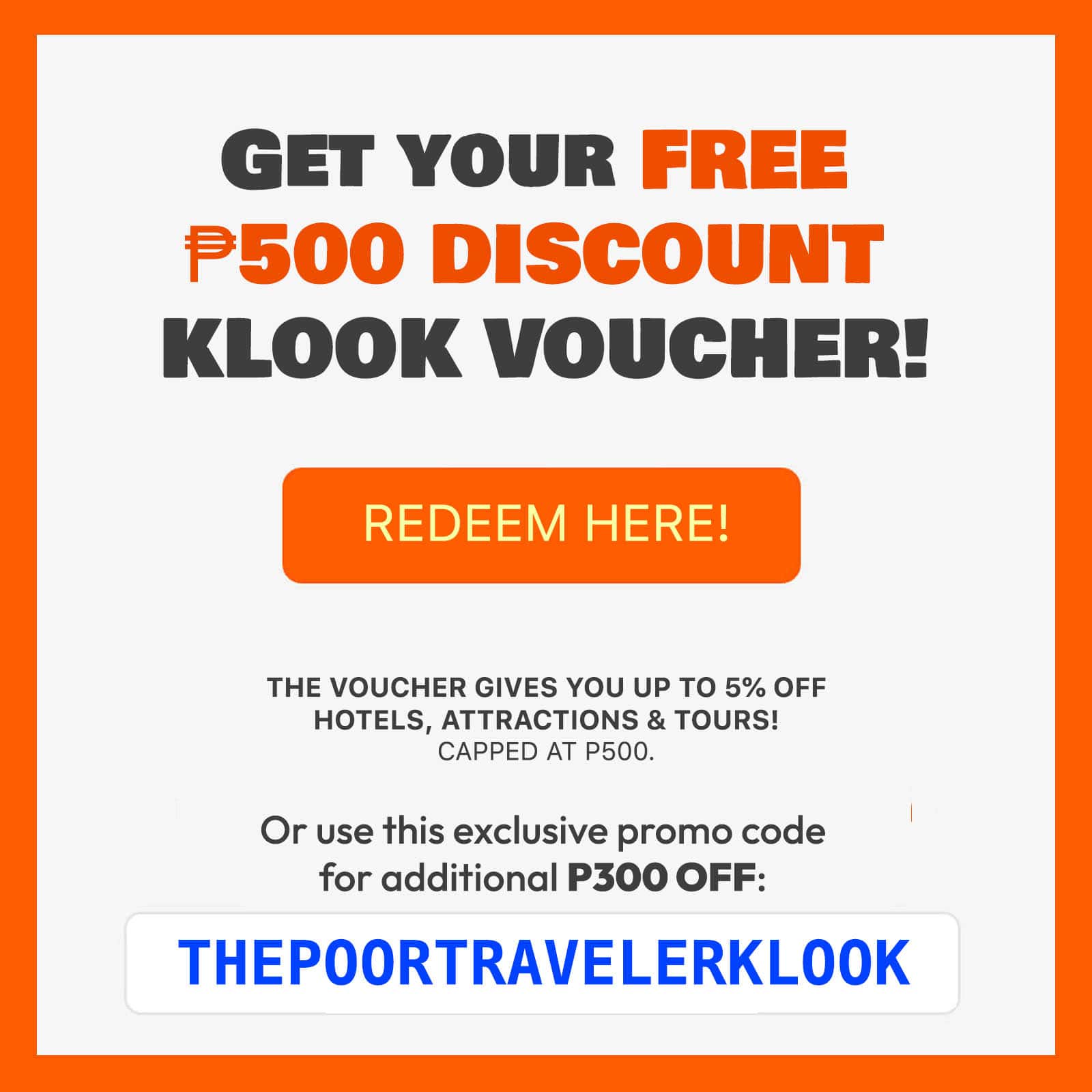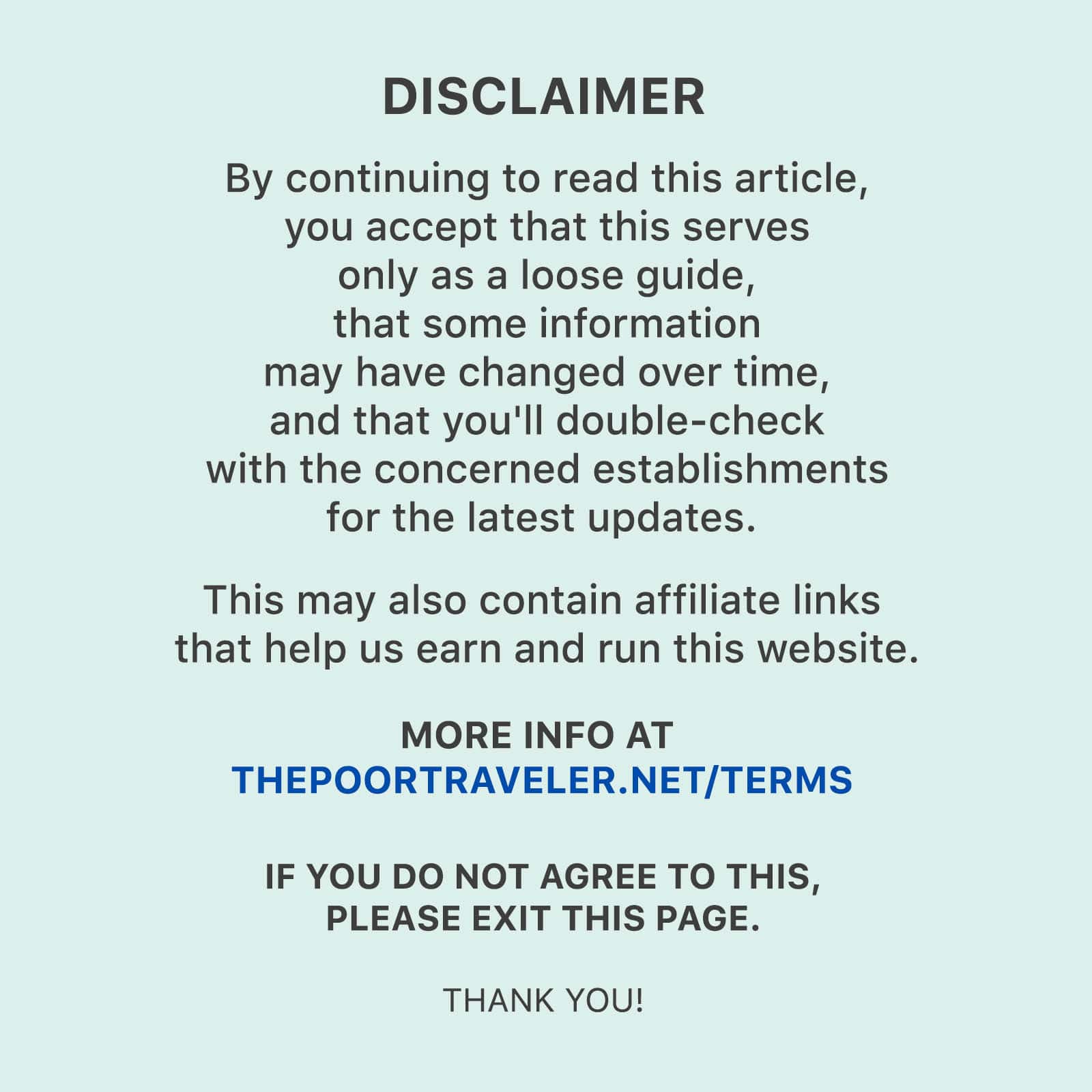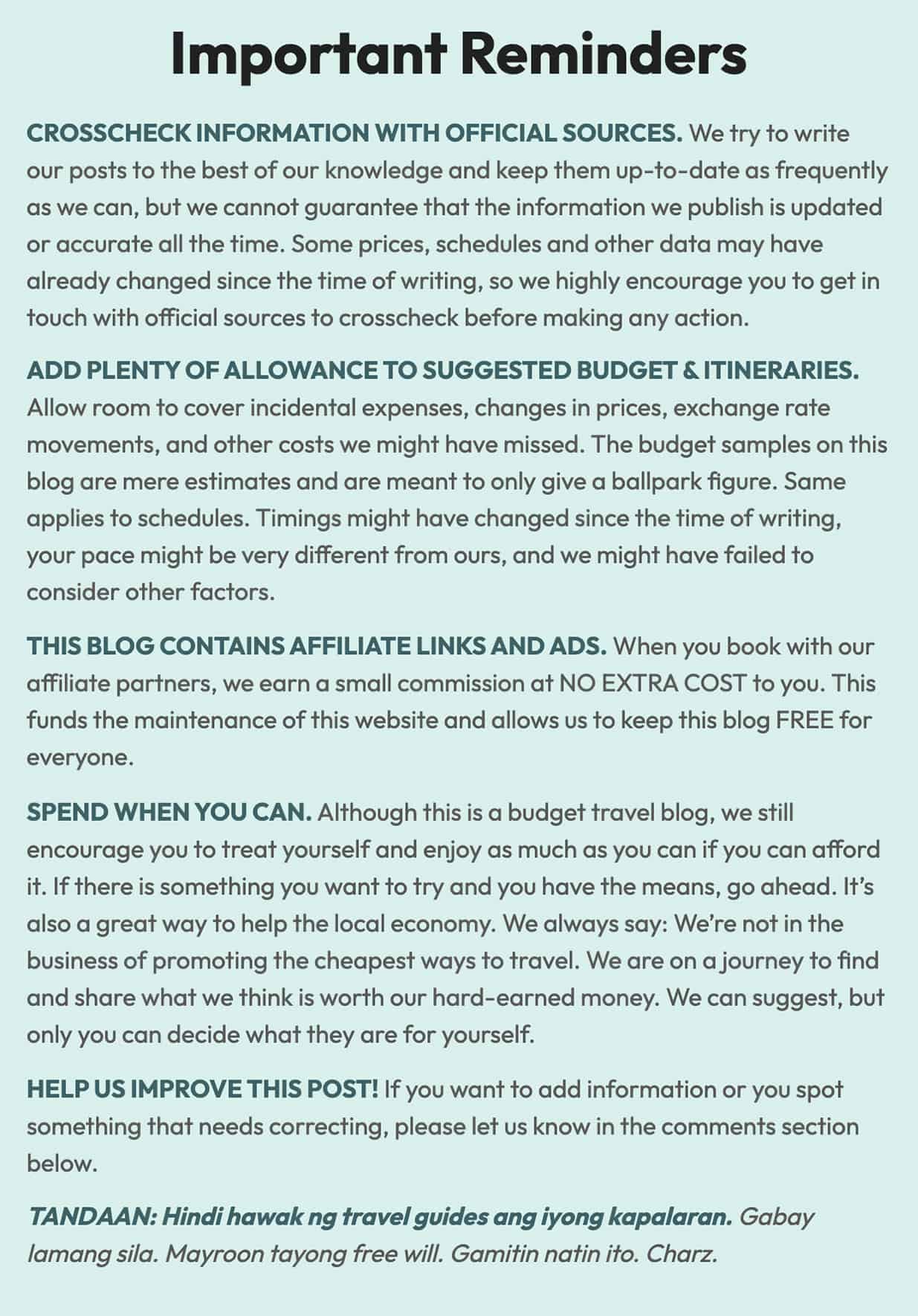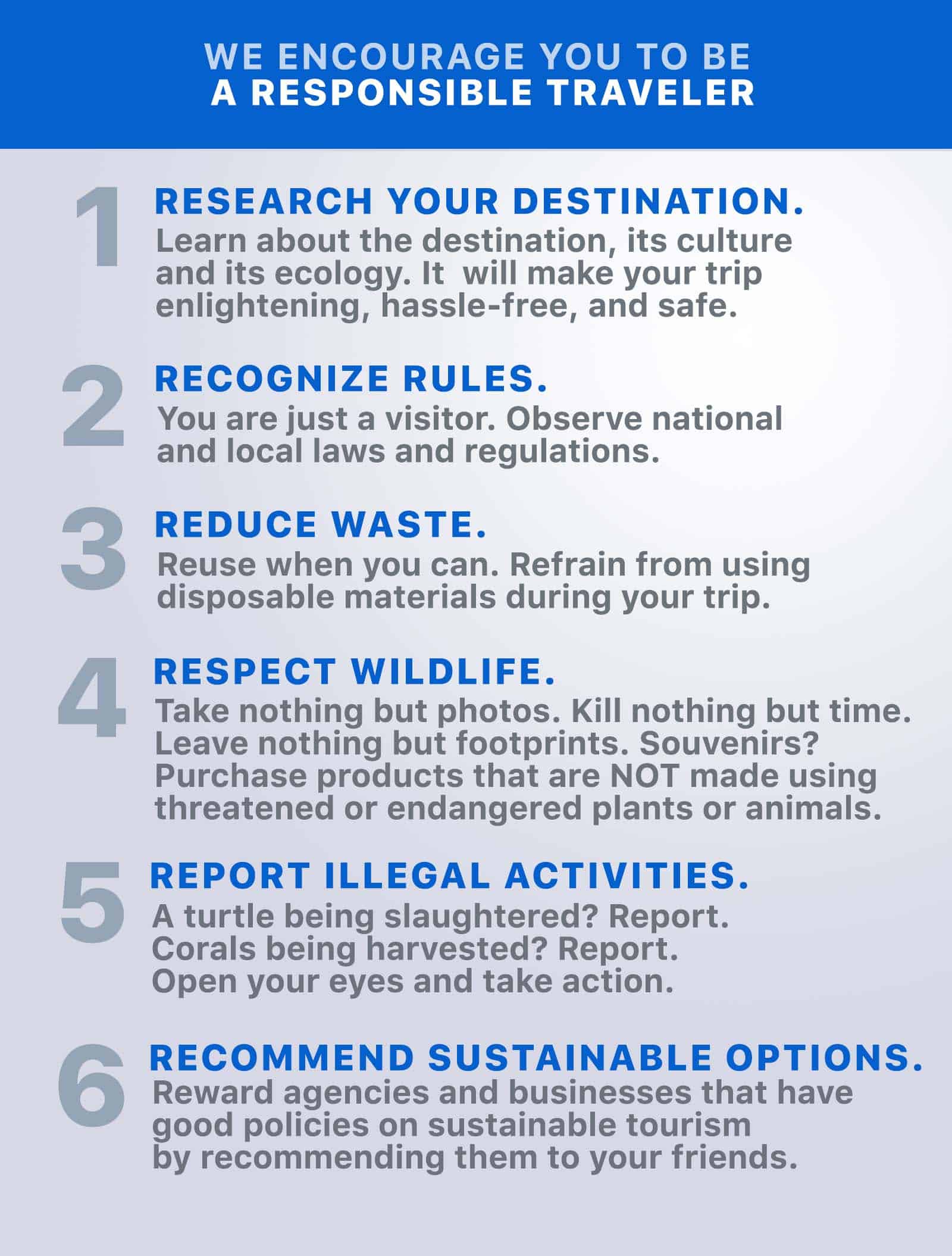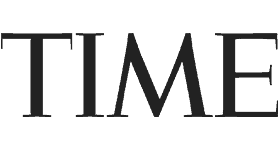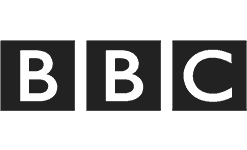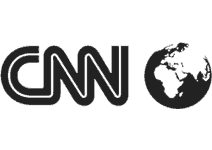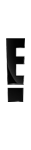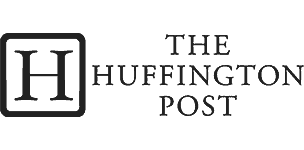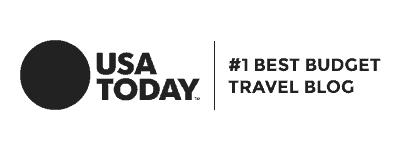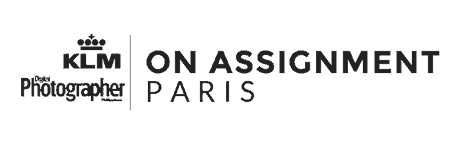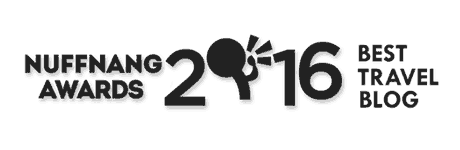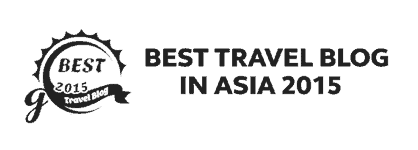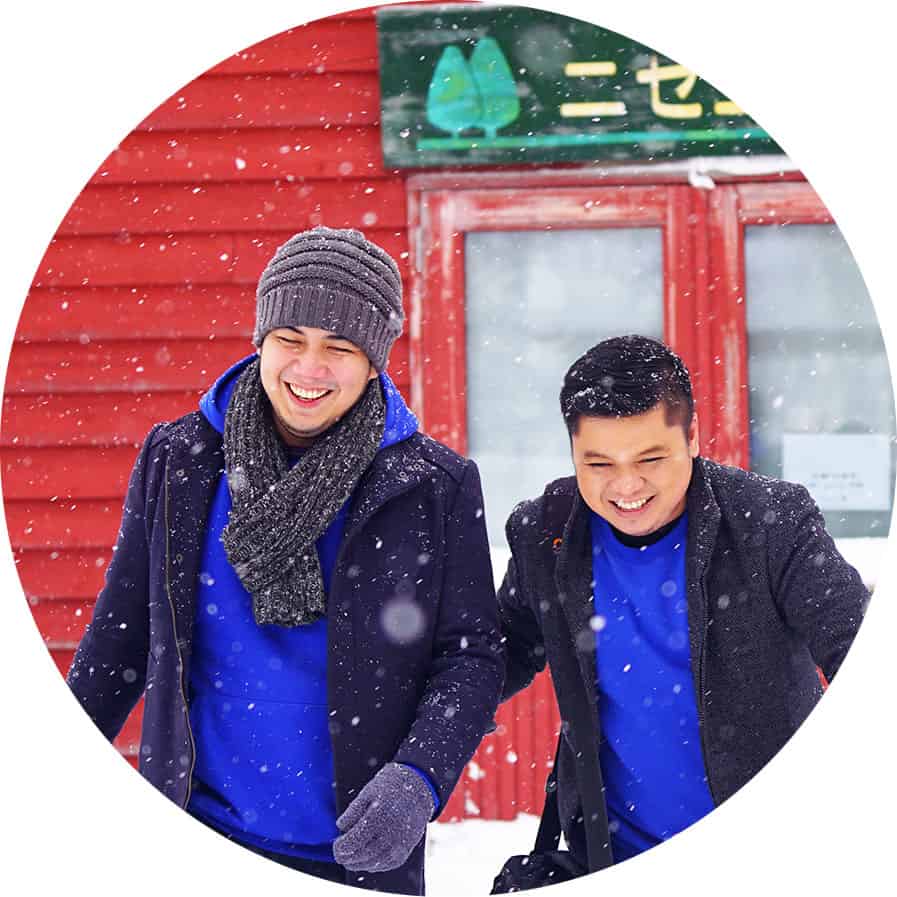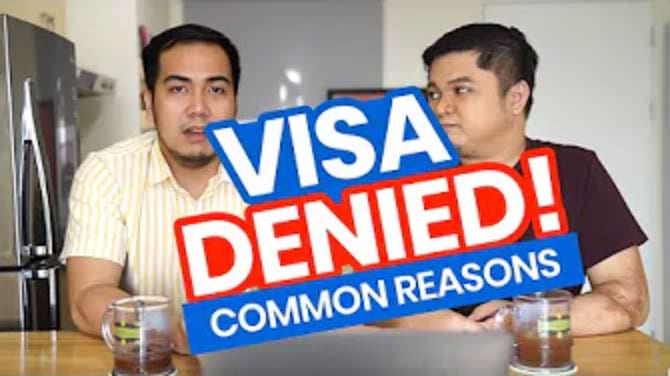As travelers, one of the things we always keep track of is our budget. May it be before, during or after the trip, we usually list down our expenses to make sure we’re not spending way over our budget. And often, we do this on our computers or mobile devices. You’ll find a lot of travel guides with budget breakdowns on this blog.
One problem though is that keyboards in the Philippines are often patterned after the US keyboards, thus having the dollar sign ($) as the default currency key. This makes typing ₱ difficult so sometimes, we just opt to use PHP, PhP or simply P which could be confusing at times.
But typing ₱ is not as complicated as we thought because there are ways to easily do that on your computer or mobile devices. In this post, we’ll show you how.
iPhone (iOS)
If you’re an iPhone user, typing ₱ is easy. You can also make it the default currency symbol on your keyboard. If you see $ on your keyboard when you go to the numbers and symbols, but not ₱, you can change it by setting your iPhone’s region to the Philippines. Here’s how you can do it:
- Go to Settings.
- Select General.
- On the next screen, find Language and Region.
- Tap Region and select Philippines.
This should make ₱ the default currency symbol on your keyboard. Once you’ve set your iPhone’s region to the Philippines, all you have to do is go to the numbers and symbols on your keyboard and the peso sign should appear right away.
If you do not wish to change the region setting of your iPhone, you may add Filipino as a language on your keyboard to make ₱ one of the currency symbol options on your keyboard. Here’s how:
- Go to Settings.
- Select General.
- Tap Keyboard and then, click Keyboards.
- Click Add new keyboard and select Filipino.
Once you do this, the peso sign should be one of the currency symbol options on your keyboard. When you hold the $ key, other currency symbol options would appear. Slide your finger to ₱ to select. Note that ₱ should not be confused with ₽, the Russian ruble sign. The Russian ruble sign is one of the default currency symbol options on iPhone and is sometimes mistaken by some as the peso sign.
Android
Typing the Philippine peso sign on an android device is simple. If your device’s region is set to the Philippines, the peso sign would be the default currency symbol on your keyboard. If your default currency symbol is not the peso sign and you want to change it, you can follow these steps:
- Go to the Settings on your device.
- Find the System Settings and click to select.
- Click Language and Input, then go to Language and Region.
- Tap Region and select Philippines.
This should change the default currency symbol on your keyboard to ₱.
If your device’s region is not set to the Philippines and you do not wish to change it, there’s another way to have the peso sign on your keyboard. Here’s how:
- Go to your Keyboard Settings and go to Languages.
- Add Filipino to your keyboard’s languages.
This would make ₱ as one of the currency symbol options on your keyboard. To enter it, simply press on hold the default symbol on your keyboard. A few currency symbol options will appear. Hover to ₱ to select.
Windows (Laptop / Desktop)
You can type ₱ on your windows desktop or laptop computer by doing any of the following keyboard shortcuts:
- Hold the ALT key, then press 8369. That’s ALT + 8369.
- Type 20B1 (Second digit is zero) then press ALT and X at the same time. That’s 20B1 + ALT and X.
You can also use the character map. Here’s how you can do it:
- On the search box located on the task bar, type Character Map.
- Click Character Map to open the app.
- Tick the box beside advance view.
- A search bar would appear below. Type peso and click Search.
- Click ₱ to select then, click Copy.
- Paste it to the document or file you’re working on.
Mac (MacBook Pro, MacBook Air, iMac)
When using your Mac, you may use the Character Viewer to type in the peso sign. Here’s how:
- Whatever app you’re using, on the top menu bar, click Edit.
- On the drop down menu, click Emoji & Symbols. This should open the Character Viewer. Another way is to press Ctrl + Command + Space. The Character Viewer should appear.
- Find the ₱ symbol and click to select. You may type the word “peso” on the search bar of the viewer to find it easily.
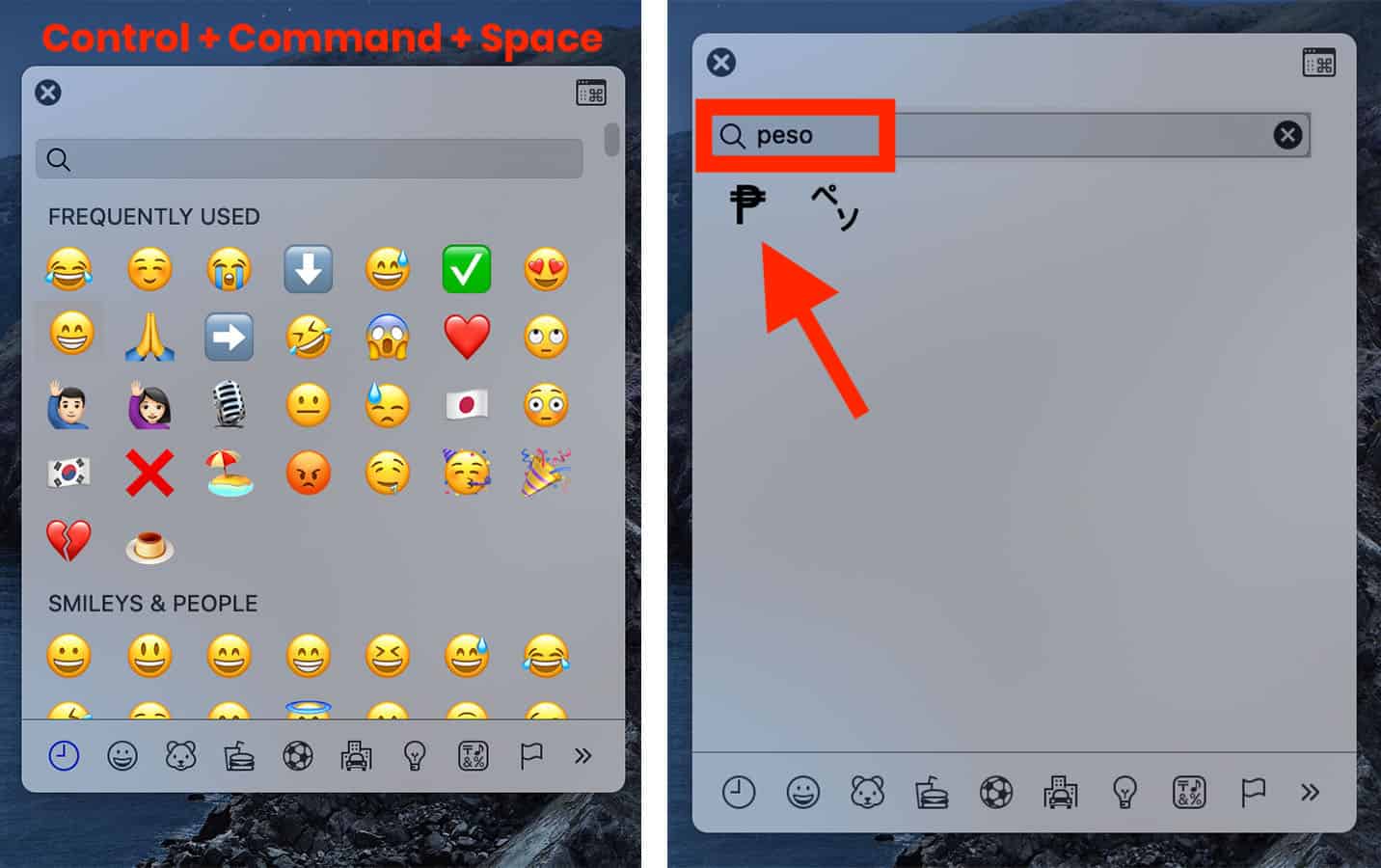
If you’re not liking how that peso sign looks, you can find other versions of it (italic, bold, serif, sans-serif, etc) by clicking the menu button in the upper right corner of the window. It will reveal more symbols, categorized by type.
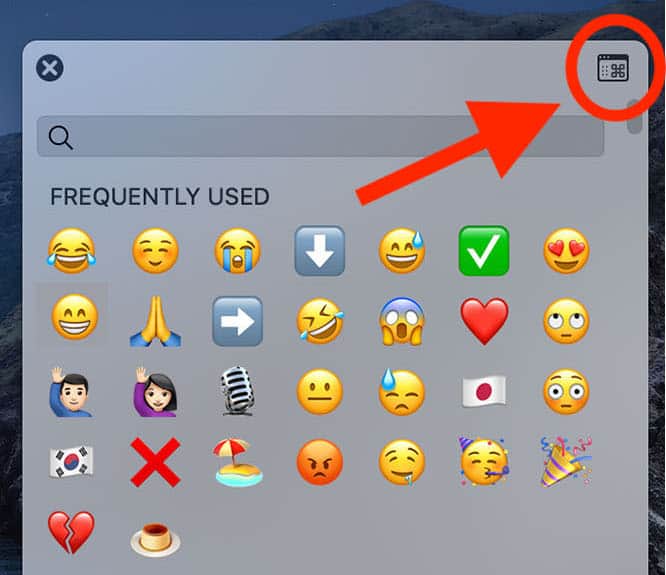
You may click the Currency Symbols on the sidebar or type PESO on the sidebar. Click on the peso sign, and the available font variations of the peso sign will appear. Double click your preferred font variation. This should enter the ₱ on the document or file you’re typing in.
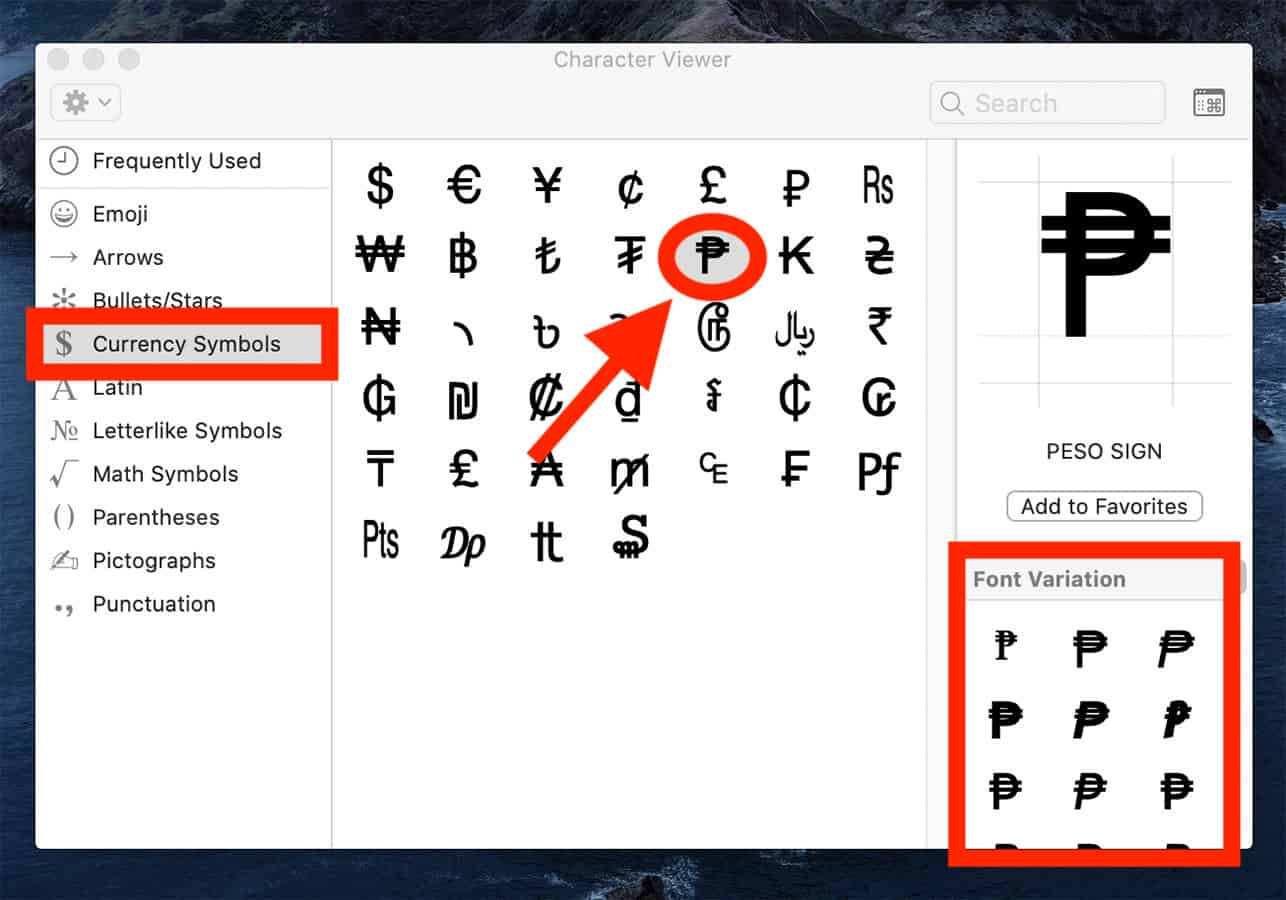
Microsoft Word
There are two ways to input ₱ on Microsoft Word. Here’s how:
- If your keyboard has a numeric keypad, press and hold the Alt key then, press 8369 on the numeric keypad. Make sure that the num lock on your keyboard is on for this to work.
- If you don’t have a numeric keypad, you can enter ₱ on your document by typing 20B1 and pressing Alt + x right after. Note that no space should be used when typing this.
About the Peso
The peso is the official currency of the Philippines and several Latin American countries previously colonized by Spain such as Argentina, Chile, Colombia, Cuba, Dominican Republic, Mexico and Uruguay. However, it is important to note that only the Philippines and Cuba use the ₱ symbol for their currency. Most are represented by the $ sign.
2020 • 9 • 21