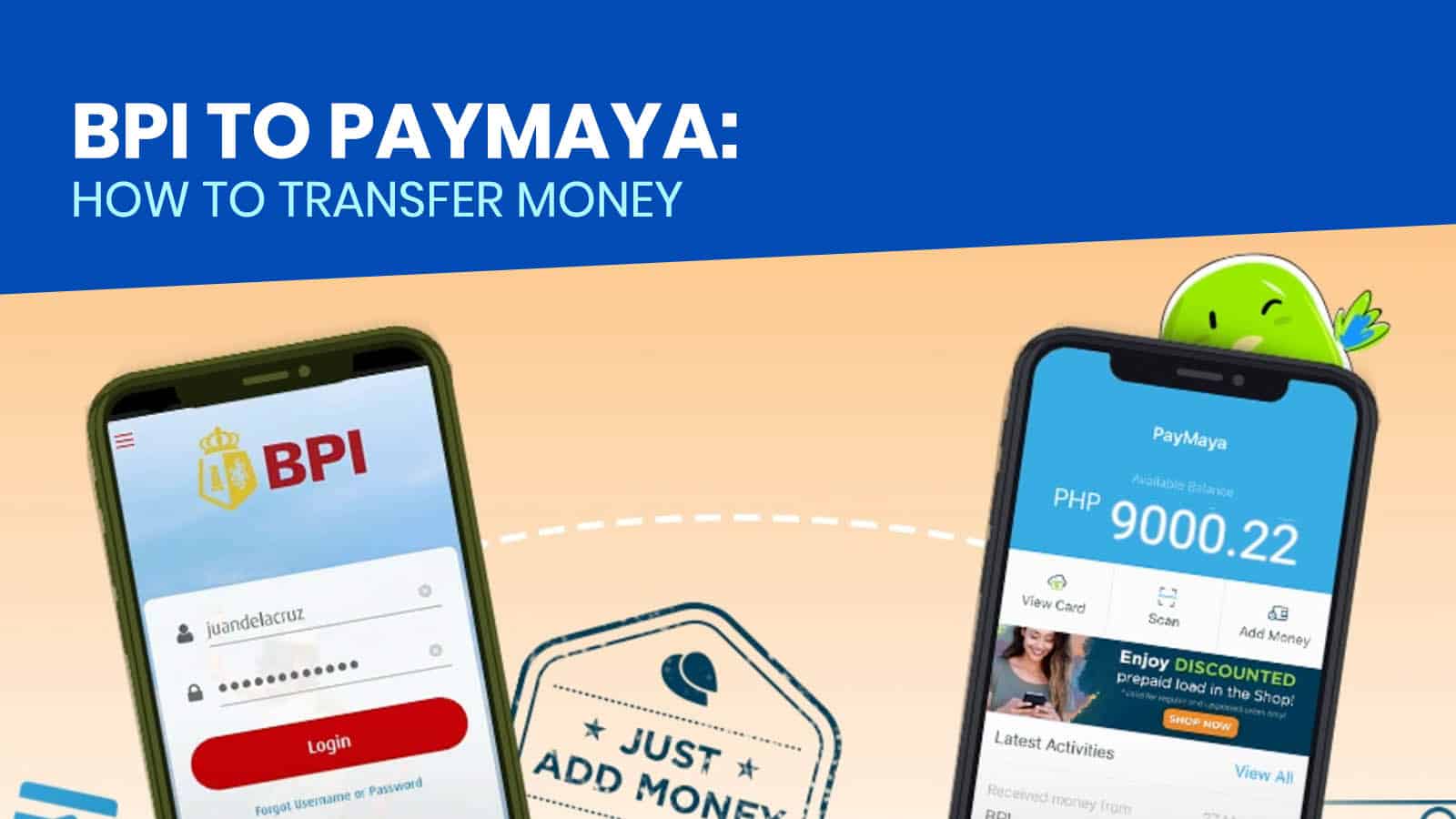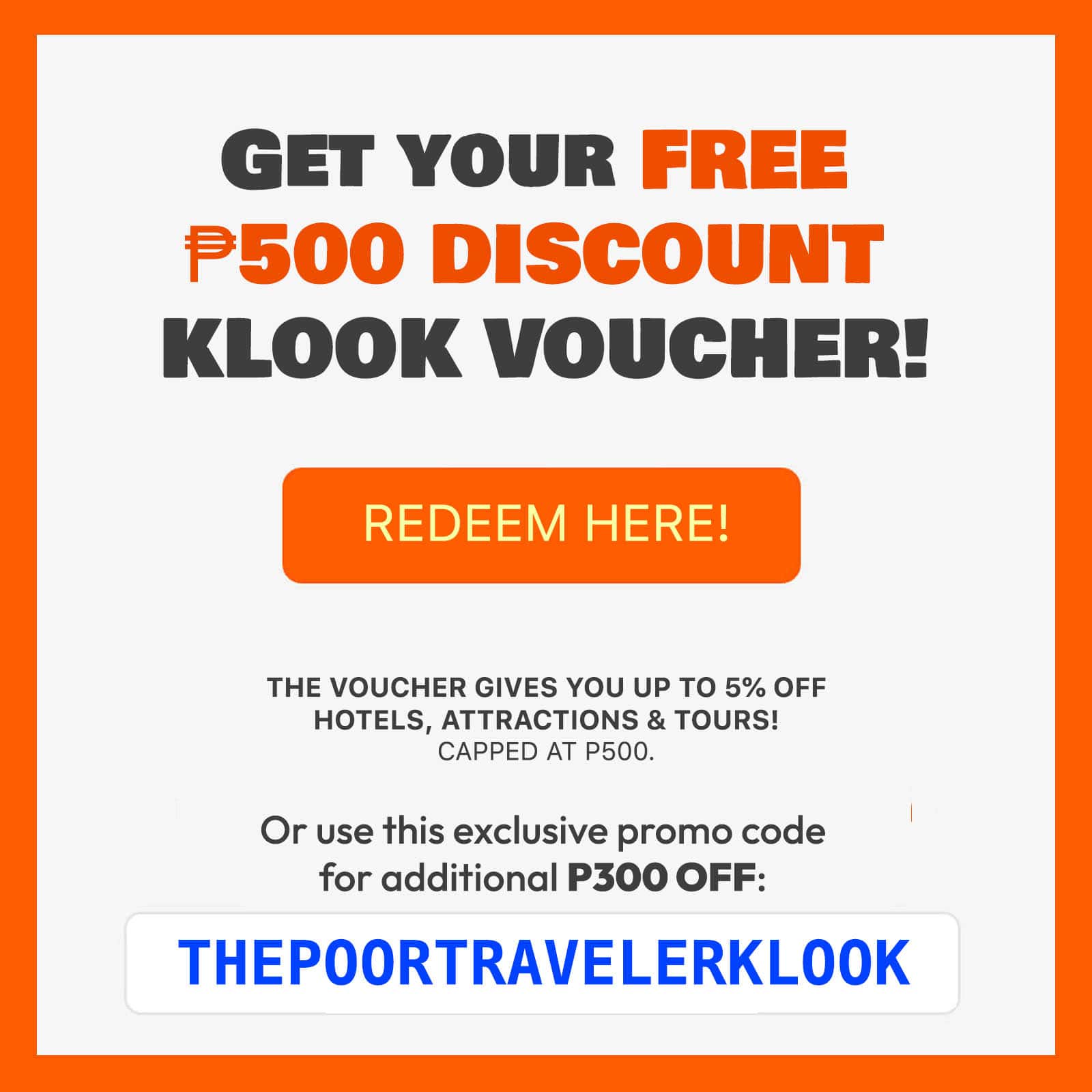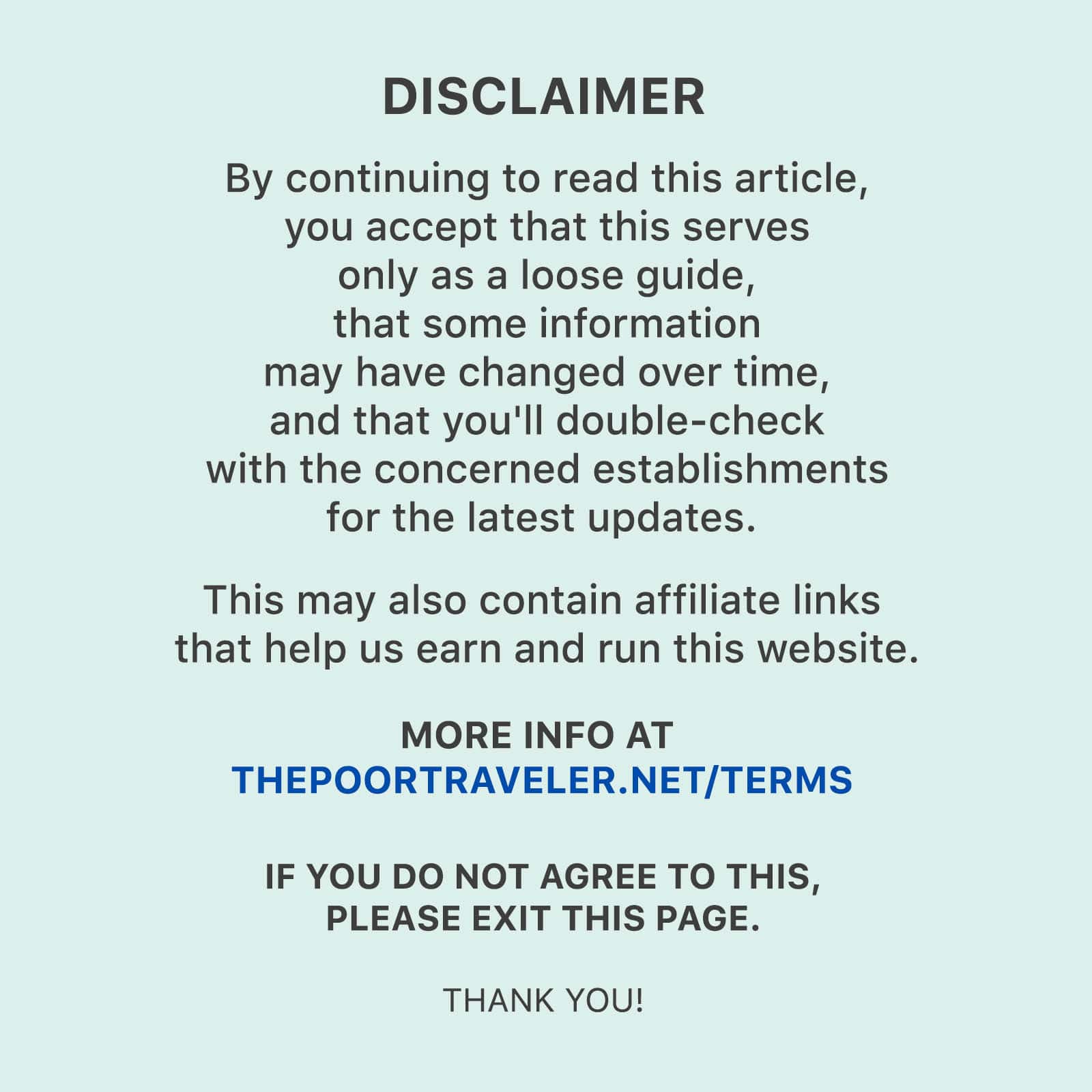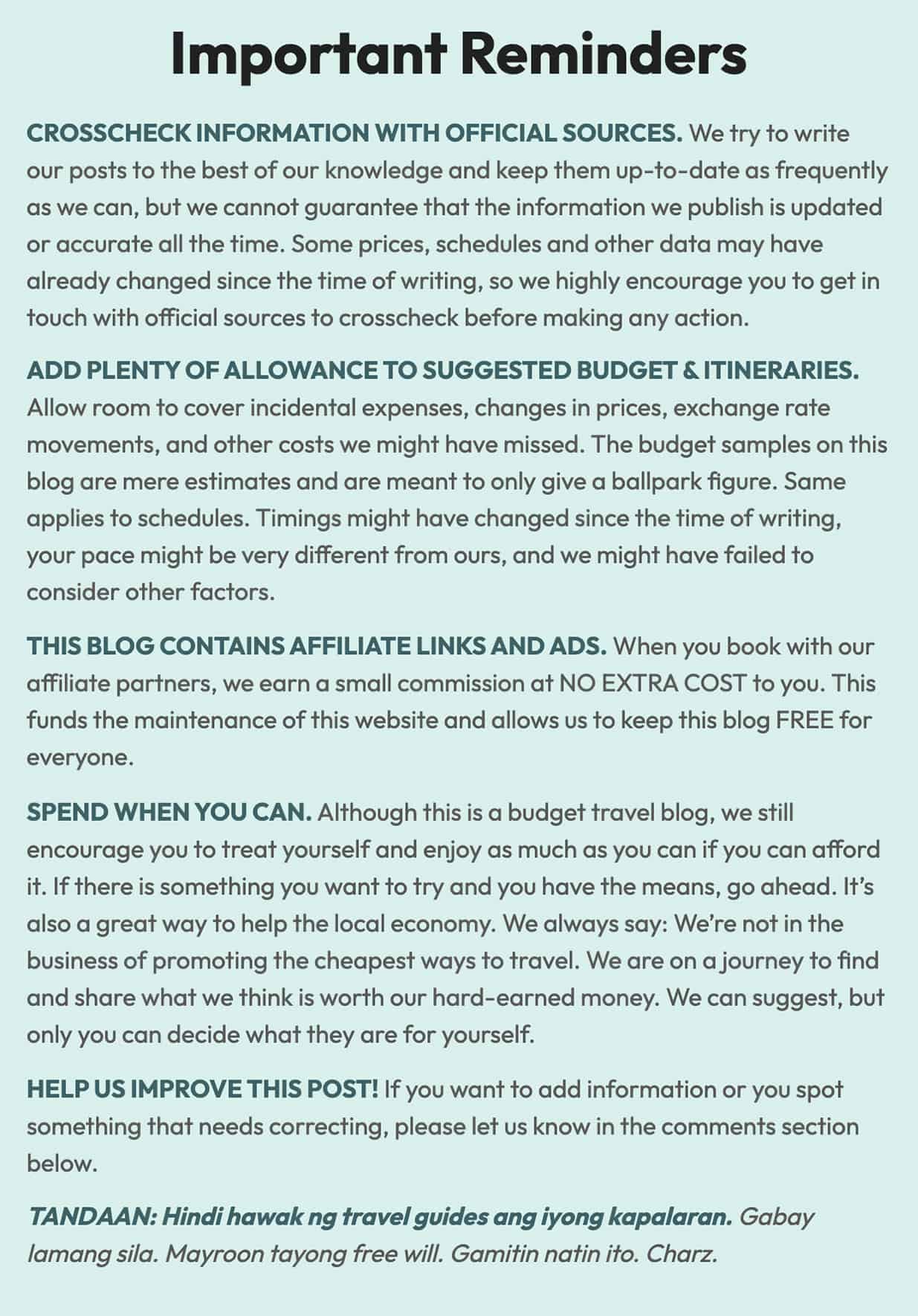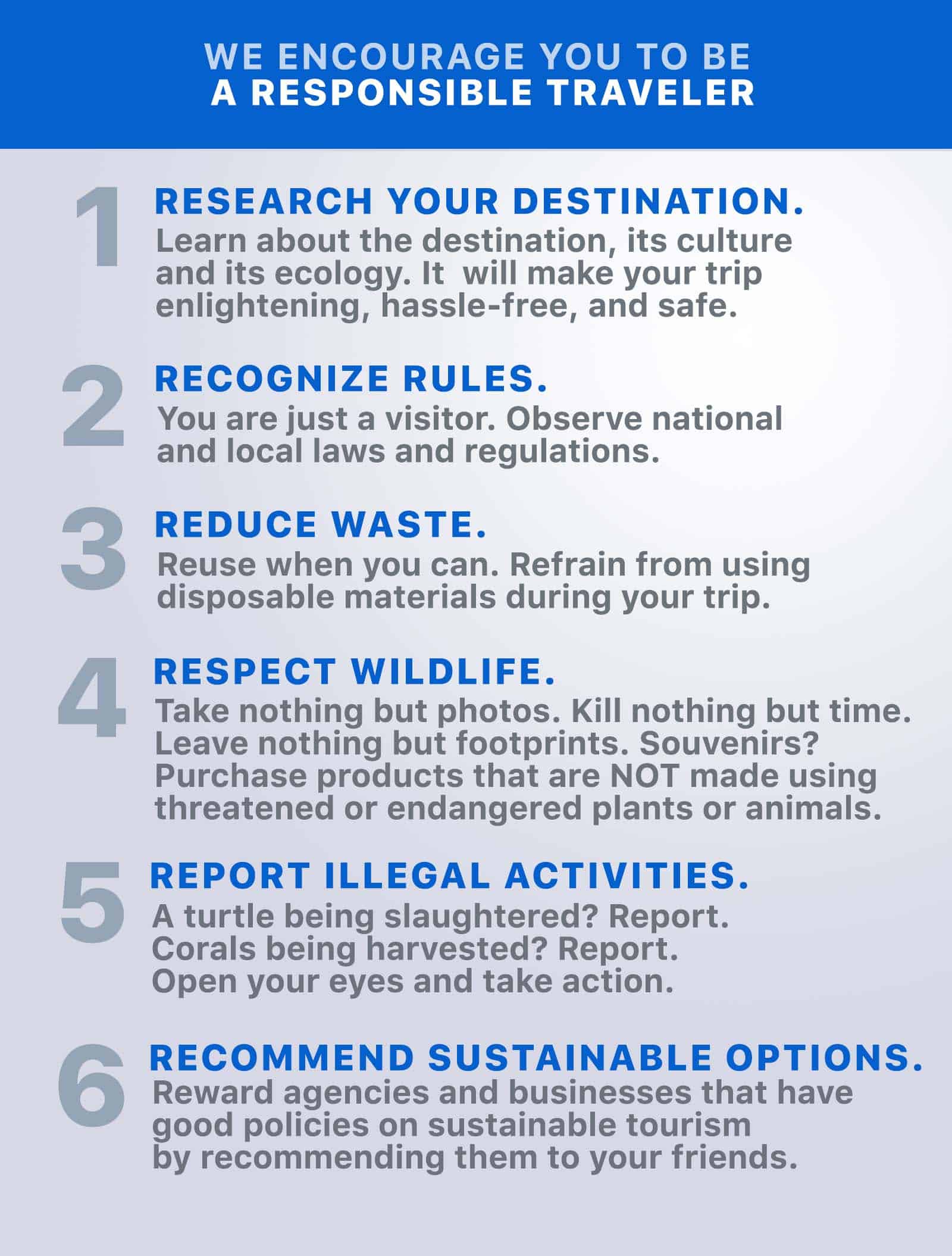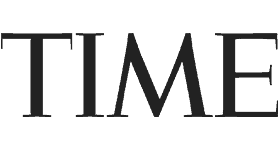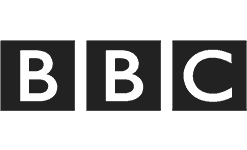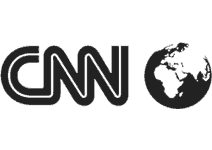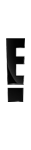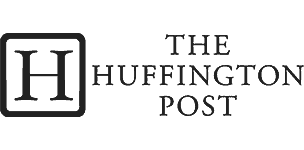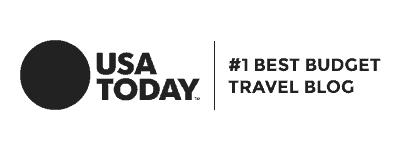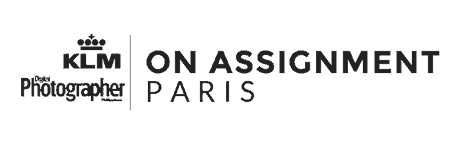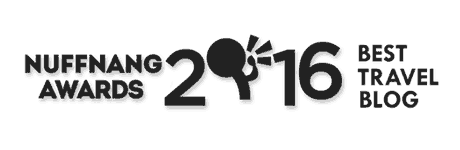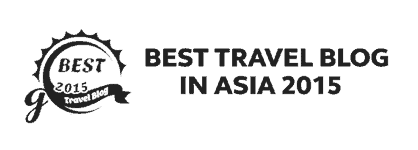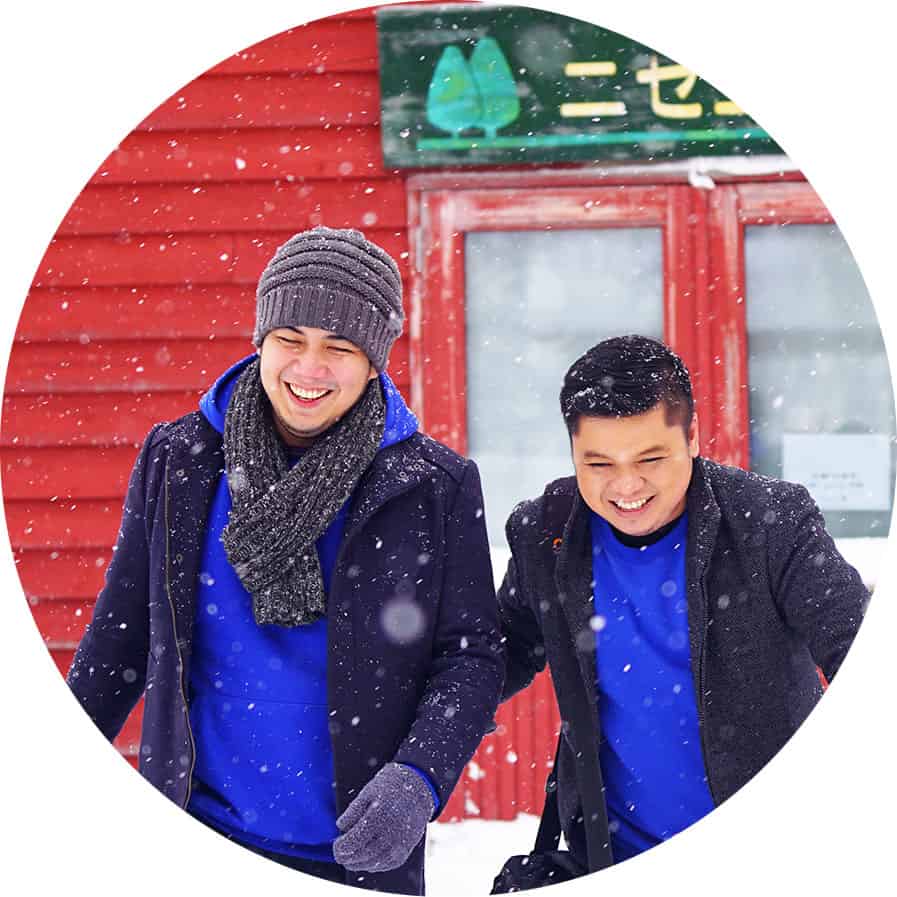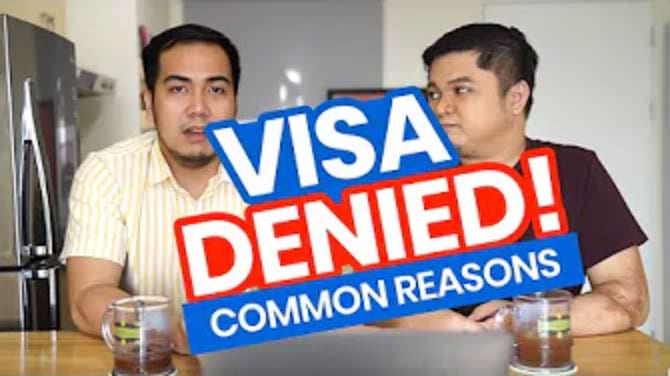Among the reasons why online wallets are convenient are the many options you have on how you can add money or cash in to your account. With PayMaya, the cash-in options include transfer from your bank account, debit or credit card, and through various Add Money Partners. Add Money partners include different online banking, convenience stores, and money remittance centers.
In this post, we’ll show you how you can cash in with your BPI Online account via the PayMaya app. This would link your BPI online account to your PayMaya account. Note that you can only do this if you have a BPI Online banking account.
1. Log in to your PayMaya account.
Open the PayMaya app on your device and enter your password to log in your account.
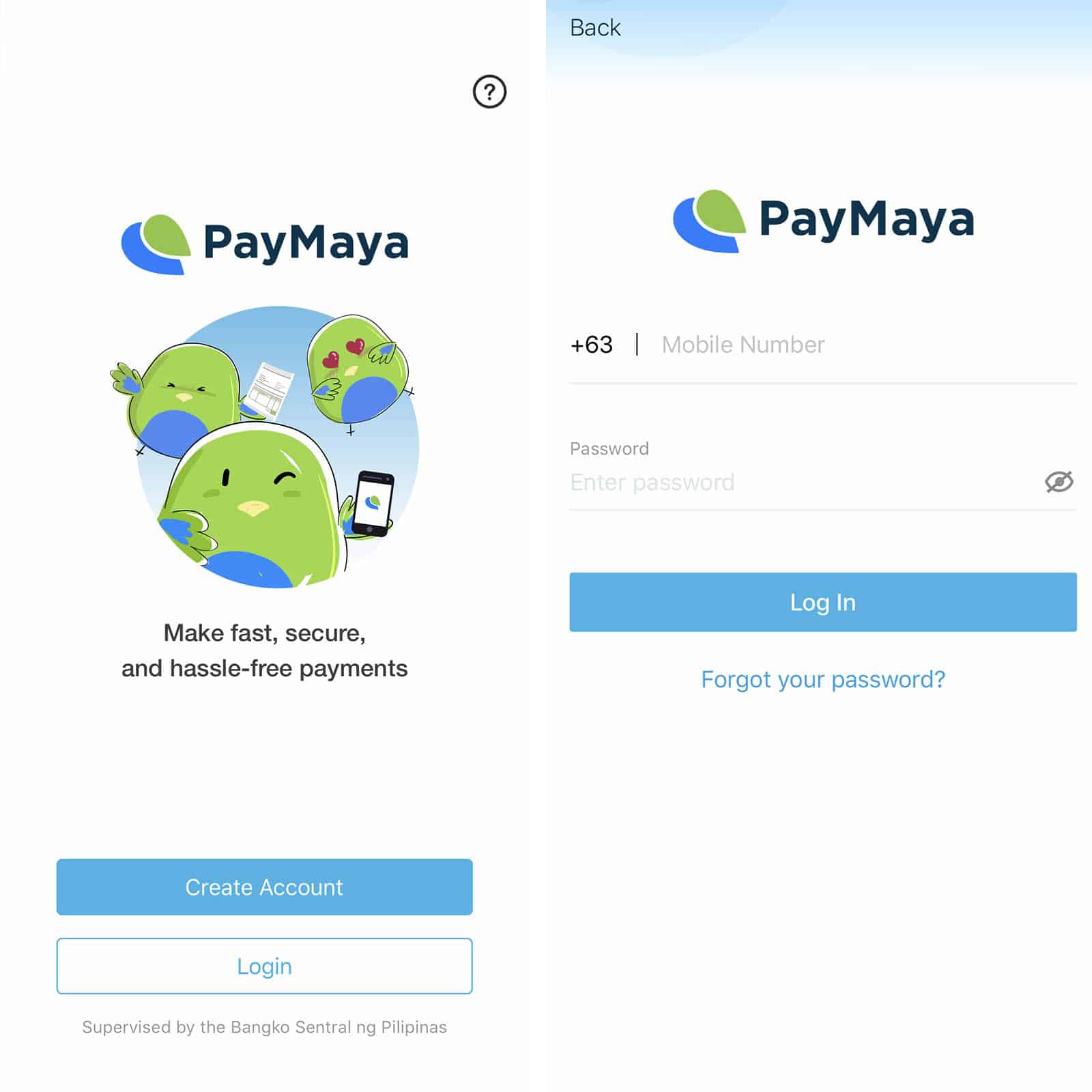
2. Tap ADD MONEY.
On the main screen of your PayMaya account, tap the ADD MONEY icon located below your available balance.
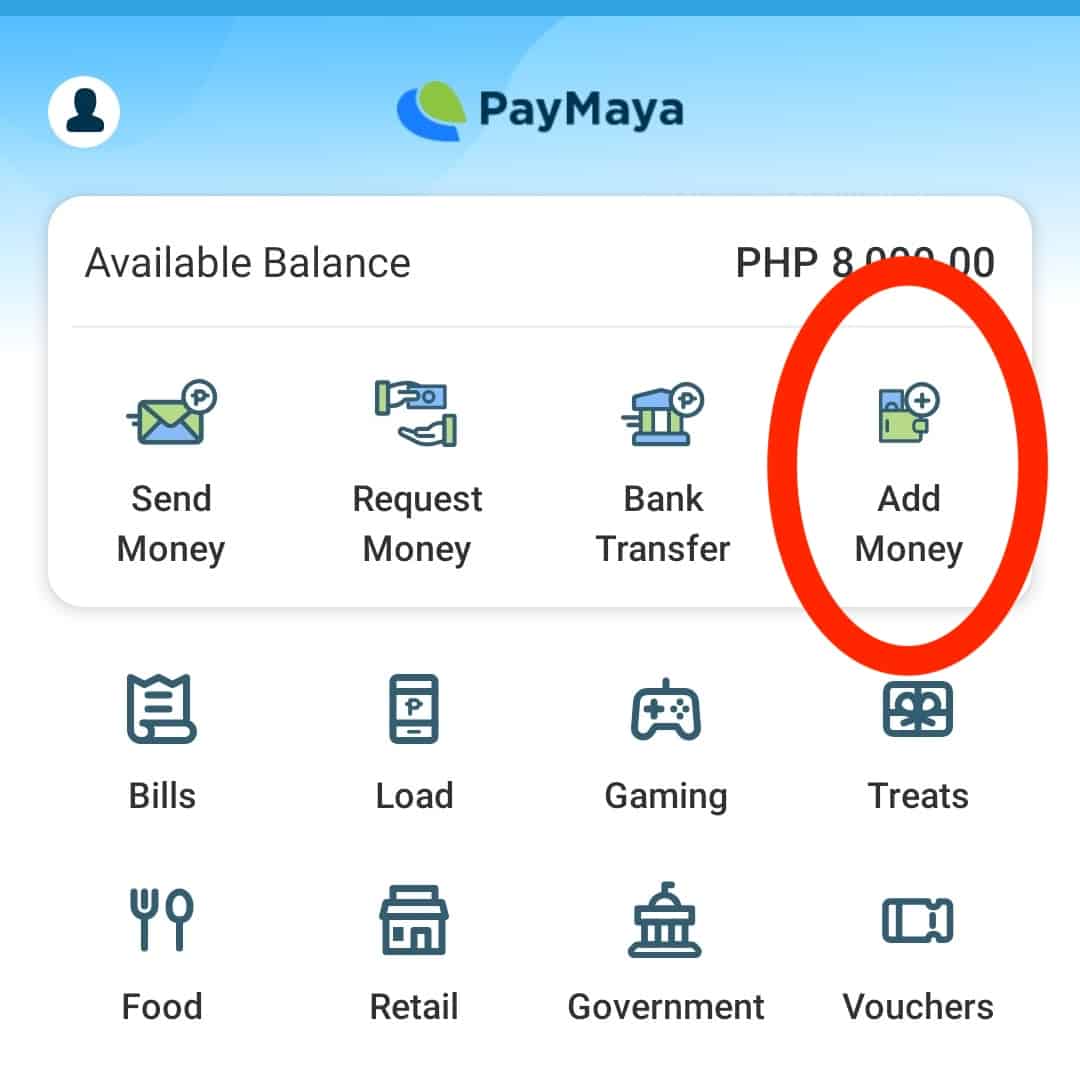
3. Select Bank Account.
On the next screen, select the Bank Account option to add money directly from your bank account. Then, select Bank of the Philippine Islands (BPI).
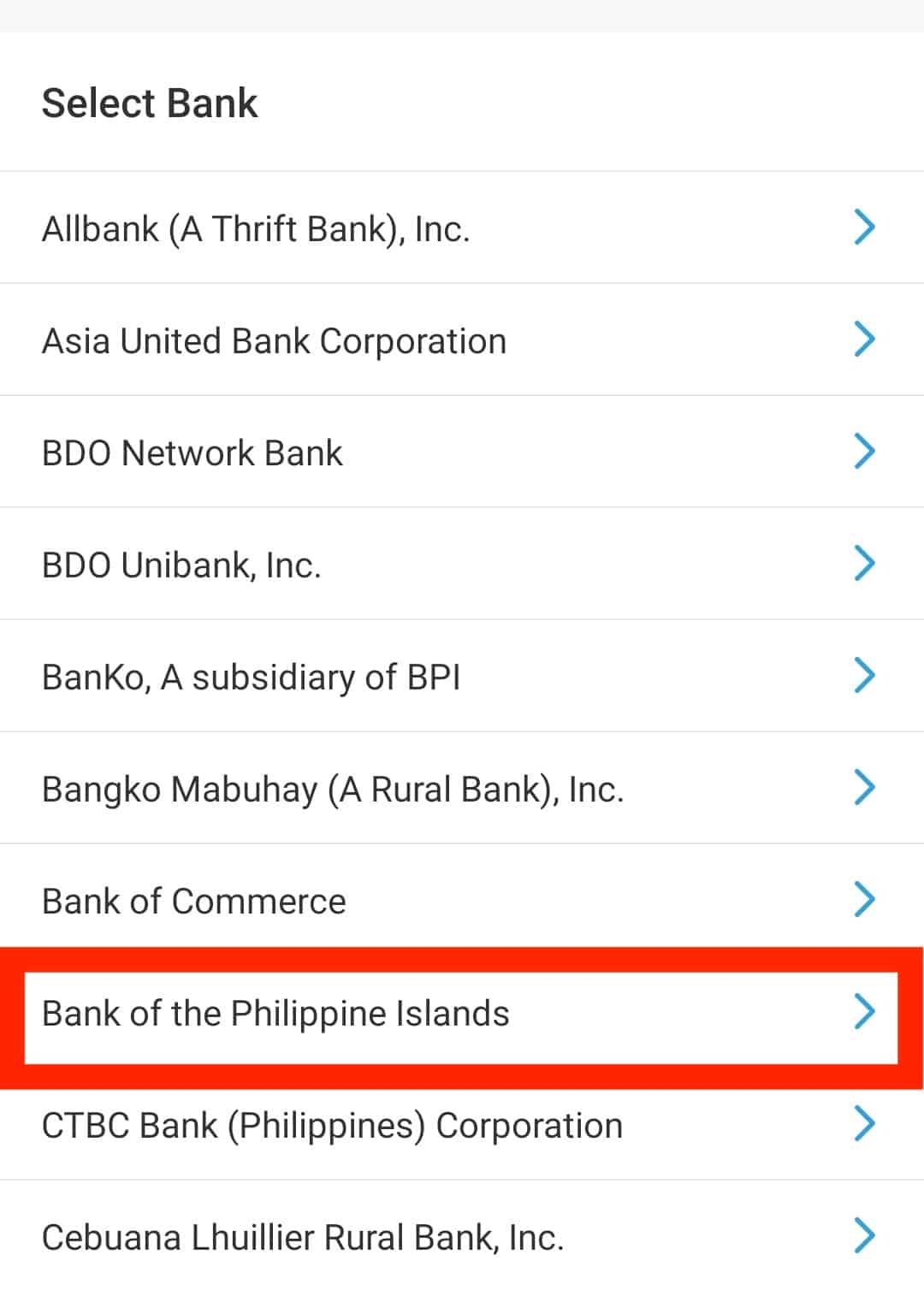
4. Enter the amount you want to cash in.
Enter the amount you want to add to your PayMaya account. The minimum amount for this cash in method is P500.00 and you can add up to P20,000.00. After entering the amount, tap Continue.
On the next page, you will be asked to confirm the amount you want to cash in by tapping Continue. You will then be asked to log in your BPI account.
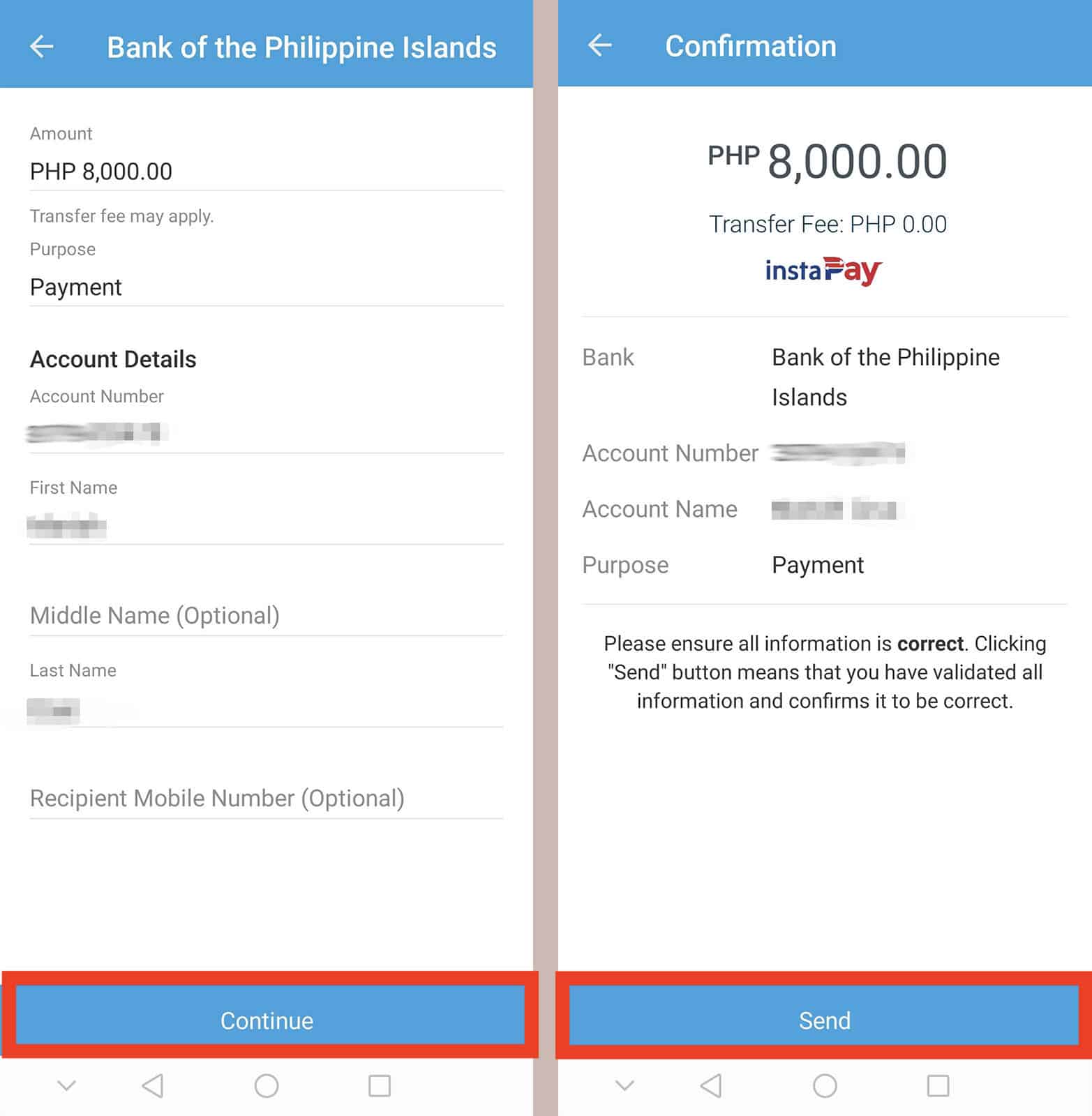
5. Log in your BPI account.
Enter the username and password for you BPI online account and tap Accept. This will link your BPI Online account to your PayMaya account.
Then, choose which BPI account you want your cash in to be deducted from and tap Continue.
6. Enter authentication code.
On the next screen, you will see your BPI account number, mobile number, and the amount you want to cash in. Review the details and tap Send Code.
An authentication code will be sent to the mobile number connected to your BPI online account via SMS. Enter the authentication code and tap Submit.
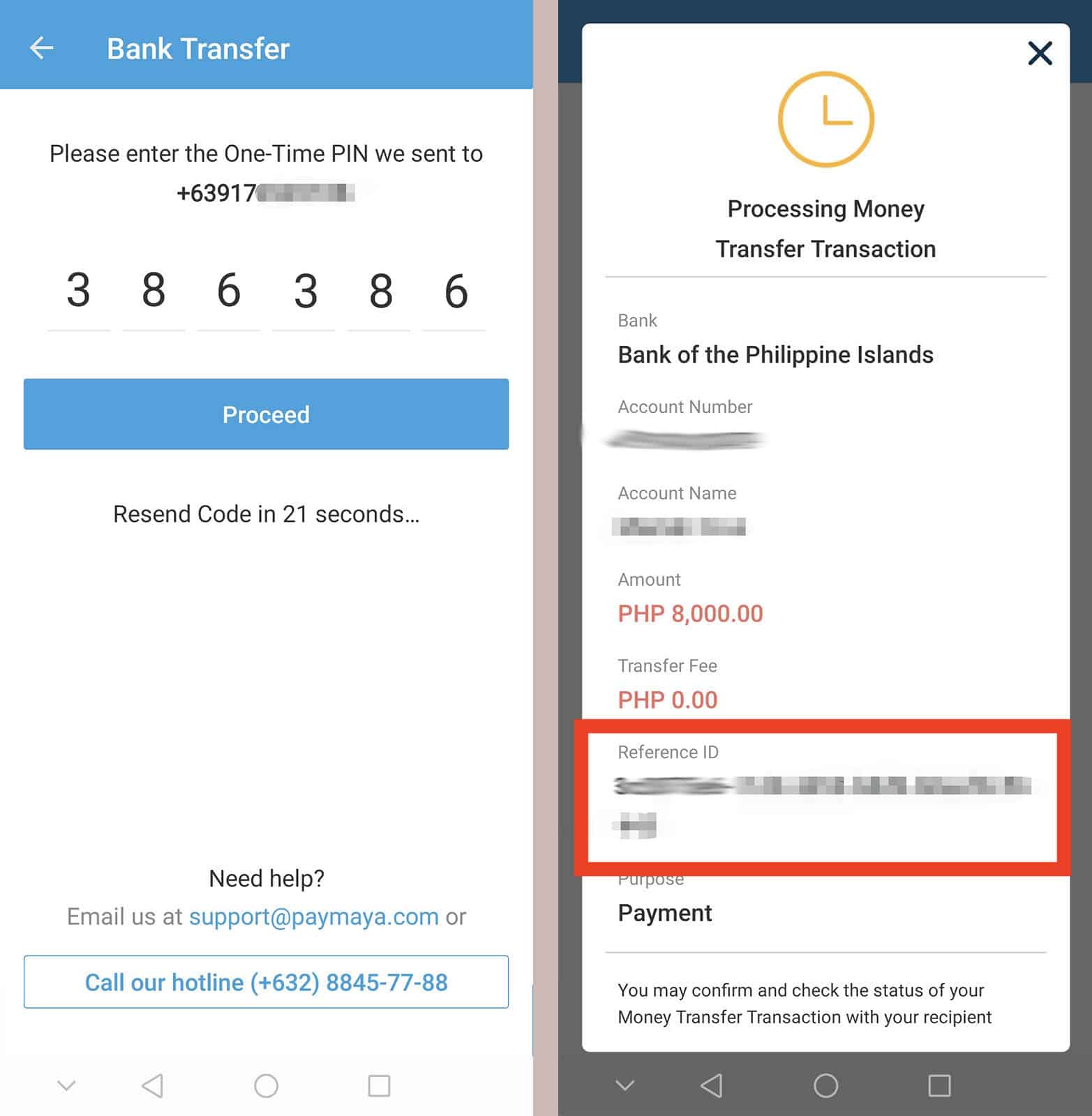
7. Take note of the transaction number.
The status of your transaction will be shown on the next screen. It will also include the details of your transaction including a transaction number. Take note of this by simply taking a screenshot. This will be needed in case you encounter problems with your transaction.
You will also receive an SMS confirmation about your cash in.
2020 • 12 • 1